
Whether you are getting started with Apple Music or have been using it since day one, there are always tricks you can use to enhance your streaming experience. The music streaming service does the most work for you by offering lots of curated playlists and high-quality music. But still, there are some cool features that you can take advantage of to ensure you get the best value for your money.
Today, we’ll look at some of the best. Most of these are available on both iOS and macOS.
Since Apple bought MusixMatch, Apple Music has been offering superb lyrics integration. The feature has continued to advance over the years, and it now offers lots of functionalities. The obvious one is most songs are time-synced, so you can learn the lyrics and sing along. However, the singing along part has been taken a notch higher as there’s now a Karaoke option when you open time-synced lyrics. This feature fades the vocals of the song, leaving the instrumentals. This is great as it makes it easy to create a video on MacBook singing along. You can do this using QuickTime player, but you’ll need a more advanced third party if you want more editing power.
Besides singing, you can also search for a song using its lyrics, which comes in handy when you don’t know the title. You can also share a song’s lyrics. When a song is playing, click on a lyrics block, and you’ll get an option to send it to a friend via AirDrop, Messages, or social media.
Create your Own Station
Apple Music does well to provide a wide variety of radio stations you can listen to, whatever kind of music you like. However, you can still create your own station based on a song you like. This feature differs from creating your own playlist in that it lets you discover lots of new music based on a single song.
To create a station, you can use the shortcuts menu that is either available by long pressing a song or clicking the menu button when a song is playing. Among the options is Create Station, and you can click on it. Apple Music will now create for you a new playlist similar to the song you picked. If you hear a new gem, you can then add it to your permanent playlist.
Create a Smart Playlist
While creating your own station will allow you to listen to similar songs, it doesn’t give you much control. And if that’s what you want, you can create a Smart Playlist. This feature is only available on Mac, but the playlist also syncs to other devices when you create it. Basically, Smart Playlist lets you come up with some sort of a mixtape of music that fits a certain criteria. This can be the genre, time period, and album rating. Smart Playlist doesn’t suggest new music, but it can automatically add music it gets from your library.
When you add music to your library, whether from a CD or the Apple music library, Smart Playlists will pick the songs that meet your set criteria. To create it, go to the Music app on your Mac, then choose File > New > Smart Playlist. You can then add the rules you’d like, however many.
Create Collaborative Playlists
This is one of the best new features that Apple has added to Music. The feature is only available for iOS 17.2, so you may need to update your operating system if you haven’t. It will all be worth it as now you can do more than simply share your playlist. You can collaborate with your family and friends on a playlist, and anyone who has access can add, remove, or reorder songs.
To create a collaborative playlist, select one you’ve created or create a new one (you can’t collaborate on Apple Music playlists). From there, tap on the … icon and click on Collaborate (it should be the second option). You can then share the playlist with others and enjoy getting some new suggestions from friends and family.
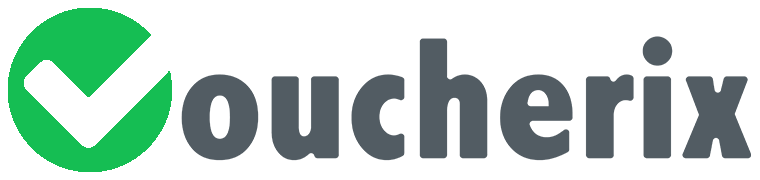
Leave a Reply